ParentSquare Information for Wildcat Families
Welcome to ParentSquare, our new district-wide primary communication tool. All Cassville R-IV staff will begin utilizing ParentSquare as the primary communication tool for the 2024-25 school year.
ParentSquare offers:
- Unified platform: All school communications - from district announcements to classroom updates - will be housed under one platform.
- Instant Notifications: You can receive messages via email, text, or the ParentSquare app. You can customize your preferences to choose how you'd like to be notified about various updates.
- Direct communication: Have a question or feedback? ParentSquare allows you to communicate directly with teachers and staff easily. ParentSquare also offers auto translations in over 100 languages.
- Calendar & Events: Stay updated with school events, including sporting events and practices, parent-teacher conferences, and other important dates.
- Secure & Confidential: ParentSquare is dedicated to protecting the privacy of our students and families. All communication and contact details remain confidential.
Parents & Guardians Getting Started Guide
ParentSquare Tips for Parents & Guardians
Click here for a two-minute explanation of the ParentSquare program.
Click here for a short 15-minute tutorial on how to use ParentSquare.
How do I sign up for ParentSquare or opt-in to receive messages and notifications?
You don’t have to take any action to receive emails, texts or phone calls. Our student information system (Lumen) syncs contact information directly with ParentSquare. If you want to utilize the app, simply download it from the app store and follow the prompts to register. We recommend registering so you can interact with posts, sign up for opportunities, complete permission forms and more. Click here to register.
What types of communication will I get?
ParentSquare allows the district, schools and teachers to send information in a variety of ways. One method is a post that would only go to your school’s “feed” in the ParentSquare app or web portal. Your school or teacher will send a post to a group of students, such as an entire class or team.
Staff can choose to send a private message to one or more users. For example, a coach may send you a message to let you know your child needs to turn in their physical. Guardians may also contact your child's teacher privately by using the direct messaging tool. On the home page, click on "Messages" in the left sidebar. From there, you can send a direct message to your child's teacher that only you and the teacher can see. You also can send messages to other staff members at the school, such as your child's coaches and club leaders. You can send these messages in your preferred language; the messages will arrive to staff in English or their preferred language.
The third method is an alert which will be sent at the district and school level — these are for timely alerts that need immediate attention, including school cancelations, emergency notifications, transportation notifications, meal balances, and important school reminders. They can be sent via text, email or phone call.
I am getting too many messages from ParentSquare. Is it possible to receive fewer notifications?
You can customize your notification settings by going to your homepage and clicking on "My Account." On your account page, click "Notification Settings" to customize your notifications. If you’re receiving too many notifications, try changing to "digest" setting, meaning you’ll only receive one condensed message in the evening.
Can I access communications for more than one of my students from the same account?
Yes. The first time you log into the app or web portal, all of your students should automatically be listed in your account. If you don’t see them, please contact your school office.
My email and/or cell phone number is incorrect in ParentSquare. How do I update my contact information?
Check with your school secretary to be sure your Lumen contact information is accurate. All ParentSquare information is pulled directly from Lumen. Also be sure you have not changed your notification settings in ParentSquare to disallow emails/text.
What are the message/alert/notification categories, and what do they mean?
You can choose to receive messages via email, text, voice and/or the app. While you can opt out of any of these methods of communication, please note that the district has the discretion to override opt-outs for messages and alerts deemed urgent or important, including health and safety situations and attendance.
I've received an invalid registration link. What should I do?
If your registration link expired, you’ll need a new one. Please contact your school office or send an email to martherton@cassville.k12.mo.us and ask for a new link to be sent to you.
English is not my first language. How can I receive content in my native language?
You can customize your language settings by going to "My Account" and clicking "Language Settings." From there, you can choose the language you prefer from the drop-down menu, and you’ll start to receive content in that language. Here is a help article on how to change your language settings.








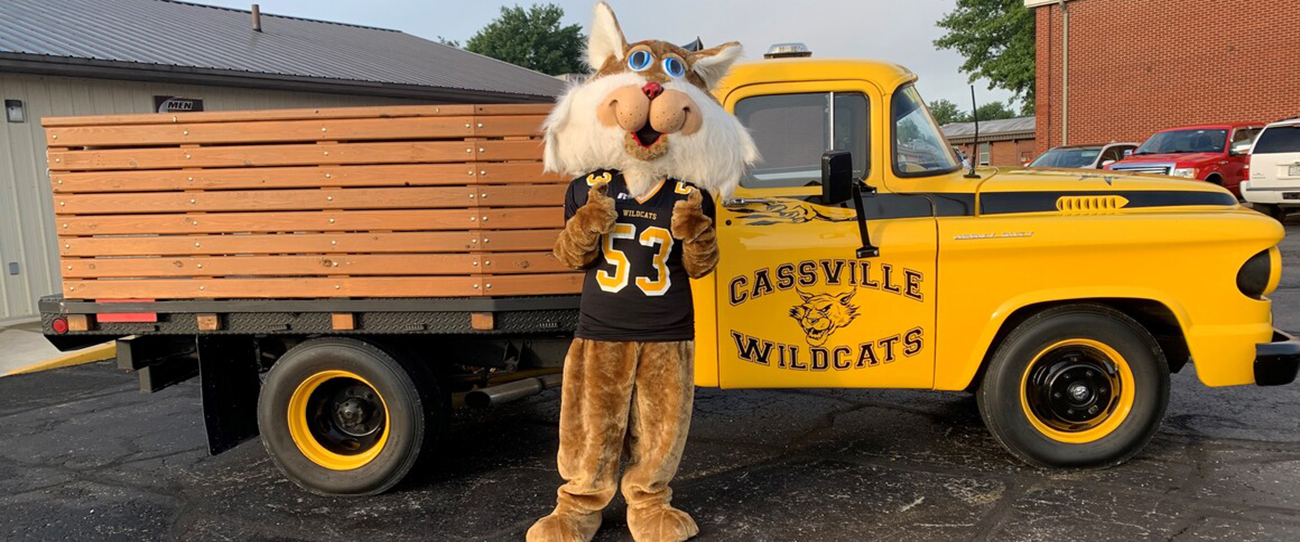

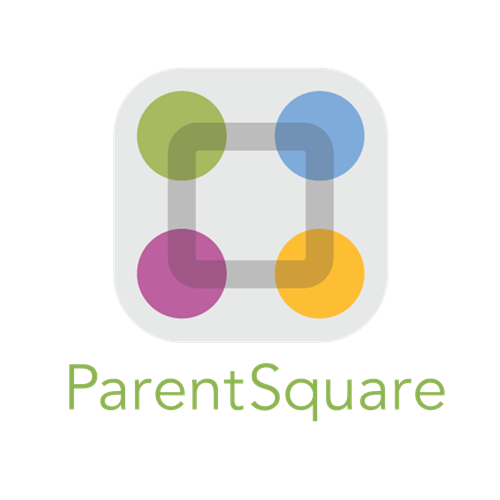 Launch the media gallery 1 player
Launch the media gallery 1 player